|
To
save energy, the printer can be set up to
go into standby mode periodically. When
it is in standby mode, the printer can take
several minutes to warm up and become ready
to print. To save time, you can use the
settings on this page to warm up the printer
automatically at specified intervals. To
set warm-up and standby times, select one
of the three warm-up modes from the pull-down
menu.
- IntelligentReady
- The printer automatically monitors
printer usage patterns and follows a
warm-up schedule based on printer usage.
- Scheduled
- You can select different warmup
and standby settings for each day of
the week by entering these values in
the schedule on this page. For the Standby
Settings, if you select Idle After
Timeout, the printer goes into standby
mode as specified in the Power Saver
timeout settings below.
- Job
Activated - The printer warms up
when it receives a print job.
Local
Date and Time - Reports the current
setting for the printer's clock. Click the
link to display the Date and Time page,
where you can set the clock.
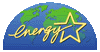
Power Saver Timeout
As an alternative, you can use Power Saver
to control how
long until the printer goes into power saving
mode per ENERGY
STAR® guidelines.
|