|
Using the Multi-Purpose Tray
|
-
Adjust the guides for the width of the media.
-
Adjust the
Media Thickness
switch for the media you are using (see
Setting Media Thickness
).
-
Insert the media, printing side
face-up
(for Xerox transparencies, the logo strip is
face-down
).
-
Select the media type at the front panel:
|
Paper
|
-
Standard paper and letterhead 75 - 105 g/m2, 20 - 28 lb.
|
|
Paper 2nd Side
|
|
|
Transparency
|
|
|
Coated Paper
|
-
Xerox Glossy Coated paper
|
|
Card or Envelope
|
-
Heavy paper 109 - 150 g/m2, 29 - 40 lb.
-
Card stock / Index
-
Cover stock
-
Envelope
|
|
Label
|
|
|
Fabric Transfer
|
-
Xerox Fabric Transfer media
|
|
 The printer waits a minute for you to select the media type. After a minute, the job prints, using the previously selected media type. The printer waits a minute for you to select the media type. After a minute, the job prints, using the previously selected media type.
|
-
In the
Print
screen (using a supported driver), select
Multi-Purpose Tray. Send the job to the printer.
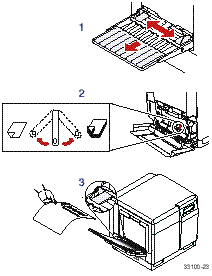
Setting Media Thickness
Manually select a media thickness for the most reliable paper-picking from the Multi-Purpose Tray.
-
Open the left side door. The blue media thickness switch has three settings and is located on the paper feeder.
-
Move the switch to the desired setting:
|
Thin
|
Medium
|
Thick
|
|
Standard laser paper 75 - 105 g/m
2
(20 - 28 lb.)
|
Heavy laser paper 109 - 150 g/m
2
(29 - 40 lb.)
Xerox Glossy Coated paper
Xerox transparencies
|
Cover stock up to 163 g/m
2
(60 lb.)
Card stock up to 163 g/m
2
(40 lb.)
Index up to 163 g/m
2
(90 lb.)
Xerox Fabric Transfer media
Laser labels
#10 Envelopes
|
 For the best coverage when using laser paper heavier than 105 g/m
2
(28 lb.) in the Multi-Purpose Tray,
For the best coverage when using laser paper heavier than 105 g/m
2
(28 lb.) in the Multi-Purpose Tray,
select
Card
as the media type.
|
Loading specialty media
|
Envelopes
|
Xerox Transparencies
|
Letterhead
|
Laser Labels
|
 Never use envelopes with windows or metal clasps; they will damage the printer. Use envelopes that are at least #10-size.
Never use envelopes with windows or metal clasps; they will damage the printer. Use envelopes that are at least #10-size.
|
 Never use media for inkjet printers; inkjet media may damage the fuser. Xerox laser media are specially designed for this printer.
Never use media for inkjet printers; inkjet media may damage the fuser. Xerox laser media are specially designed for this printer.
|
|
Paper 2nd Side
|
Xerox Fabric Transfer
|
Xerox Glossy�Coated�Paper
|
 For best results on double-sided printing, use 90 g/m
2
(24 lb. bond) laser paper.
For best results on double-sided printing, use 90 g/m
2
(24 lb. bond) laser paper.
|
 Feed Fabric Transfer Media one sheet at a time; otherwise the media may jam.
Feed Fabric Transfer Media one sheet at a time; otherwise the media may jam.
|
Printing Envelopes
-
Prepare each envelope: tuck in the envelope flap.
-
Adjust the printer's media thickness switch to
Thick.
-
Adjust the printer's media guides for the width of your envelopes.
-
Insert the envelopes (maximum capacity is 10-15, depending on thickness):
-
Short end enters
first.
-
Side to be printed is
face-up.
-
The edge where you place the stamp enters the printer first in some applications; make a test print before proceeding.
|
-
At the front panel prompt, scroll to
Card or Envelope
and press
OK.
-
In the front panel's
Printer Defaults
menu, scroll to
Multi-Purpose Media
and select
#10 Envelope
under
Media Size.
-
In your application:
-
Create a document with these measurements:
|
|
4.13 in. (104.1 mm)
|
|
|
9.5 in. (241.3 mm)
|
|
|
.2 in. (5 mm)
|
-
Access the
Page Setup
menu and make these selections:
-
In the
Print
screen (using a supported printer driver), make this selection and send the job to the printer.
Guidelines for envelope printing
-
Use envelopes that are at least #10-size
(4.13 x 9.5 in. / 104.1 x 241.3 mm).
-
No plastic windows or metal clips.
-
No exposed gummed surfaces.
-
Tuck the gummed flap into the envelope.
-
Single-sided printing only.
-
Keep unused envelopes in their original packaging.
 This printer is not made to handle high-capacity production envelope printing. Envelopes may wrinkle depending on weight and stiffness of envelope media.
This printer is not made to handle high-capacity production envelope printing. Envelopes may wrinkle depending on weight and stiffness of envelope media.
Printing on labels
Recommended Avery(TM) labels:
|
A/Letter:
|
5160
5164
|
A4:
|
L7162
L7165
|
At the printer
-
Adjust the printer's media thickness switch to
Thick.
-
Insert the label sheets (maximum capacity is
30
sheets):
-
Side to be printed is
face-up.
-
The top of the sheet enters the printer
first.
-
At the front panel prompt, scroll to
Label
and press
OK.
In the application
-
If your application has a setting for Avery(TM) labels, use it as a template. Otherwise, refer to the instructions included with the labels for margin settings.
|
Avery labels
|
|
|
|
5160
5164
|
|
|
L7162
L7165
|
-
In the
Print
screen, select the
Multi-Purpose Tray. Send the job to the printer.
Guidelines for printing on labels
-
Recommended labels: Use Avery labels.
-
Each label is at least 25.4 x 66.7 mm (1 x 2.625 in.) in size. Smaller labels may peel off and damage printer components.
-
If any of the labels on a sheet are missing, do not use that sheet; it may damage printer components.
-
When selecting
Label
as the media type, the printer requires that room temperature be cooler than 27° C (81° F). If the temperature is above this, the printer reports an error and stops printing.
Return to Topic List
|
| |
|