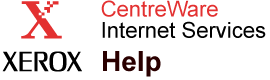|
Configure Display Settings Help
You can modify the number of printers that display per page on each of the tabs by setting this value in the
Printers Per Page field on this page. The default value for this field is
10 printers per page, however you can change this value to
25,
50,
100, or
200 printers per page.
If you want
Automatic
Status Updates, click the drop-down box and select
On, otherwise you will need to click
Update Status from any of the pages when you want to update your printer status. You can also set intervals for automatic update by selecting values in the
Update Interval field. The default value is
30 seconds, however other allowable values are
1 minute,
5 minutes,
30 minutes,
1 hour,
12 hours, or
24 hours.
After selecting values for the settings, click
Save Changes to keep the new values and apply them to all pages, or
Discard Changes to retain the previous settings.
Note: Access to the
Preferences tab functions is controlled by the Administrator. You may require a user name and password to access these functions. Refer to the
Administrator Security Settings
page in
CentreWare IS.
|