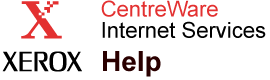|
Identity Tab Help
Purpose of the Identity Tab
The
Identity tab displays printer identity information for all of the printers contained in the printer list. The default values on this tab include
Status,
IP Address,
Model,
DNS Name,
System Name,
MAC Address,
Serial #,
Asset #, and
Manufacturer. The
Status column is fixed. It always displays in the first column on the
Identity tab. To modify display settings, click the
Preferences tab and select
Configure Display Settings on the navigation tree.
For information on the meaning of status icons, see
Status Icons
on the
Status Tab Help page
.
What Can I Do on this Tab?
Organizing this Page
Organize the page by clicking categories from the navigation tree on the left. All data will be re-displayed by the category chosen. If you have selected
Quick Phaser Search from the
Printer Search Scope page on the
Preferences tab, only Phaser Printers will display; otherwise, all manufacturers will display. Click the column headings to toggle the display order of that column. Access any printer that contains a link by clicking on its
IP Address. For more information on tab display settings, see the
Configure Display Settings Help
page and the
Configure Display Columns Help
page on the
Preferences tab.
Generating Reports
To generate reports containing printer information, click the
Generate Report button and select the report type from the
Reports page. For more information on generating reports and selecting report types, see the
Reports Help
page.
Creating and Modifying Custom Printer Groups
You can create and modify custom
Printer Groups from
any tab except the
Preferences tab. For more information on creating printer groups, see the
Create Printer Group Help
page. For more information on how to modify custom printer groups, see the
Modify Printer Group Help
page.
Updating the Printer List
Click the
Update Printer List button to instruct the printer to perform a new printer search according to the values stored in the printer search settings pages on the
Preferences tab. For more information on printer search settings, see the
Printer Search Scope Help
page and the
Printer Search Schedule Help
page on the
Preferences tab.
Updating Printer Status
Click the
Update Status button to refresh the status of the printers on the page. For more detail regarding the Update Status function, see
Update Status
on the
Status Tab Help
page.
Notes:
-
Update Status does not add any new printers to the list. It simply requests updates for the printers contained in the list. To initiate a new printer search, click
Update Printer List.
- Access to the
Update Printer List,
Update Status,
Create Printer Group, and
Modify Printer Group functions are controlled by the Administrator. You may require a user name and password to access these functions. Refer to the
Administrator Security Settings
page in
CentreWare IS.
|